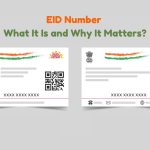Parental controls in Android is important, and putting such a lock on your phone is a smart move. Thanks to it, our child will not be able to, e.g. accidentally or unknowingly, delete valuable files or applications. It will also prevent the installation of unwanted programs on the phone and – or maybe most of all – block websites with content not intended for children. We will show you how to implement parental controls on Android phones quickly and efficiently.
Table of Contents
What is a parental lock on the phone?
There are several options to set up such parental control on our smartphones. If you have pure Android, just go to the “settings” tab, select the “users” field and select the option to add a new user. At this point, you select “profile with restricted access” and configure the security (e.g. pattern or code). After clicking on the new profile, you can give it any name. From the list of programs, you can select those that our child will be able to use and disable those that you do not want to have access to. For example, you can choose not to select web browsers, and then the child will not use the Internet on your smartphone. You can select a profile from the level of unlocking the phone.
If you have allowed your child to use the android store, it is also worth setting up parental controls here. For this purpose, you enter the Google Play Store, then in the “menu” and “settings”. Here you have the option of selecting the “parental control” option – you turn it on. You set a PIN to prevent your child from turning off the settings. Then you enter the “applications”, and you have the option to set the age categories assigned to the application (so-called PEGI) appropriate for your child. The games and programs displayed will then be appropriate for his age.
However, there is a much more efficient way to download it from the … Google Play Store.
Is there a free parental lock on my phone?
Extensive control – Google Family Link
Extensive parental control features characterize the Google Family Link tool. This service debuted in our country in May 2018 and is free. It consists of 2 applications. One is installed on the parent’s phone and the other on the child’s device. Requirements:
- child’s phone – Android 7.0 Nougat (or newer)
- parent’s phone – Android 4.4 KitKat (or newer) or iOS (or newer)
In some cases, the app may also be available on Android 5.0 Lollipop and 6.0 Marshmallow.
The Google Family Link app can be downloaded from Google Play and the App Store. It allows you to filter out unwanted content and programs automatically, but it is suggested that you personally set filters according to your personal beliefs. You can, for example, set a limit for using the web, turn off Internet access, e.g. at night.
Google Family Link blocks unwanted content on pages and websites and the application – thanks to it, and you can limit access to, for example, adult games.
Parental lock on the phone – what to remember?
There are many options to protect our children from unwanted content and excessive time spent in front of the phone screen. Parental control capabilities built into Android itself undoubtedly have a positive impact on the safety of the youngest. You can always use external applications, which are often very extensive and have a lot of additional and useful functions. However, remember that software protection alone is not enough. It is important to be aware of the dangers that lurk.
Also Read : Vivo S15 Is On The Horizon. Three New Smartphones Soon.