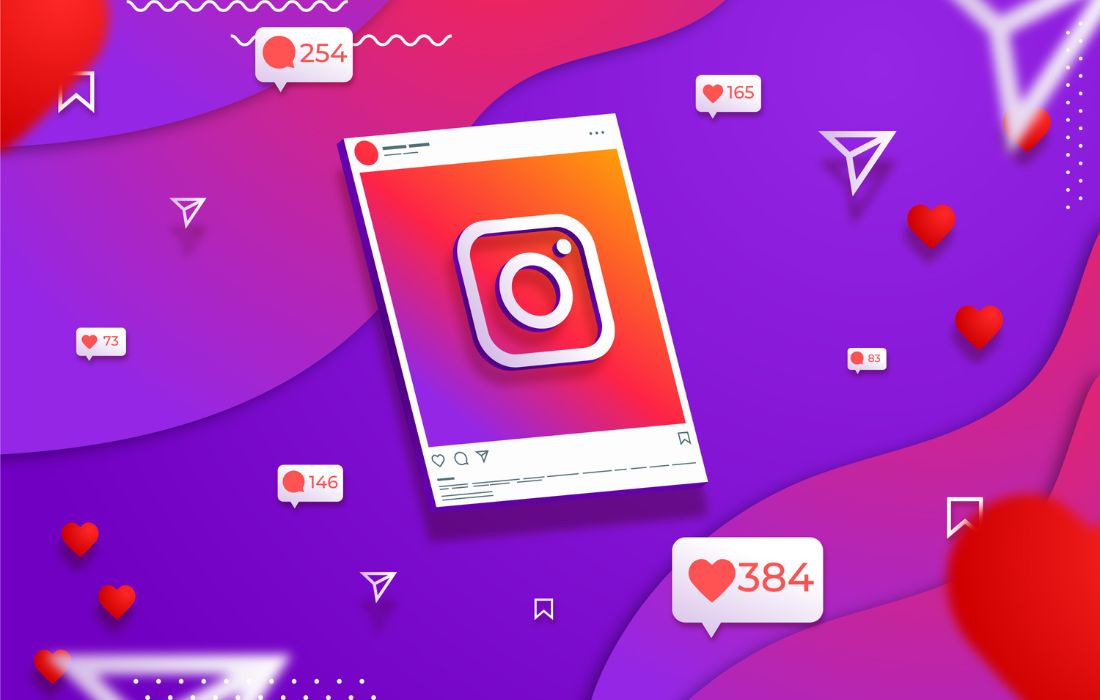Instagram is currently one of the most widely used social media sites where individuals share moments that interest them most; nevertheless, as with other applications, users are sometimes confronted with challenging problems such as the failure to refresh the feed on Instagram. This issue can occur randomly, and you are locked away from seeing new content or even changing your feed. But why does this happen, and what can you do to do it? This article will present the main root causes of this difficulty and offer practical recommendations for those who want to scroll again.
Table of Contents
Common Causes of “Instagram Couldn’t Refresh Feed”
1. Poor Internet Connection
This is perhaps one of the main causes of Instagram’s failure to refresh its feed, as it relies on an internet connection for the update. As Instagram is a social media app that needs a constant and high-speed connection to stream feeds, if your connection drops or is slow, the application might fail to refresh content.
2. Server Issues on Instagram’s End
And sometimes it is not with you to blame at all. This problem might be because the Instagram server may be offline, or there might be some maintenance issues that must be addressed before the Instagram platform can be fully open to the public. This occurs occasionally, especially when the platform is undergoing some changes or is most likely congested, and this leads to a number of errors, such as failure to, for instance, refresh the feed.
3. Outdated App Version
A third possibility could be if the app is out of date; your Instagram feed will not refresh if you are running an old version of the app. As time passes, versions become deprecated and incompatible with the platform, leading to numerous errors. Application maintenance can also be defined as the maintenance of the application for correctness and smooth running.
4. Cache and Data Overload
Instagram saves info and cache on your device to make the loading time shorter. However, in the long run, this data can slow the application’s performance, and the application might fail to refresh the feed. When too much data has piled up within the cache, the app will slow down and function improperly.
5. Account or Login Issues
If your account has an issue that would result in you being briefly locked out of your Instagram account or if their logging-in process has a glitch, then Instagram cannot refresh your feed. Sometimes, for example, the problem can be in the session, or it may be enough to log out and then log in again.
6. Device or App Bug
Sometimes, the problem could be based on your phone or with Instagram alone. There can be glitches in your device or within the app that interfere with its normal running. Such problems may be fixed immediately by restarting your device or reinstalling the app.
How to Fix the “Instagram Couldn’t Refresh Feed” Issue
Now that we’ve discussed the potential causes, let’s look at some practical solutions to fix this issue:
1. Check Your Internet Connection
The first thing that a person should always do is to look at the connection to the internet. You can also switch to another application or website and then see if they are running fine. Otherwise, check whether you are currently using mobile data, and if so, try to switch to Wi-Fi or vice versa. You can also try to delete your filter list, or maybe change your network settings and reconnect to Wi-Fi.
2. Restart the Instagram App
Log out of Instagram and then log back in.” This could possibly fix minor problems that hinder the ability to refresh your feed within the app.
- For iOS users: Press gently the home button or swipe up hand gesture to see all the currently running applications. That’s it, swipe up on Instagram and close it.
- For Android users: Press the recent apps icon and then swipe right or left across the content to dismiss Instagram.
Open the application and then close it, and after reopening the feed, it should refresh.
3. Update Instagram
One common solution for the problem is to switch to the latest version of Instagram installed if you were using the previous version. For Android phones, open the Google Play Store; for Apple, open the App Store to see if there is an update. If so then download the new version to be able to have the newest version with new features and bug corrections.
4. Clear Instagram Cache (For Android Users)
Clearing the app’s cache can help fix performance issues on Instagram. Here’s how to clear Instagram’s cache on Android:
- Go to “Settings”> “Apps”> “Instagram.”
- Select “Storage” and then tap “Clear Cache.”
This will delete all the stored data and could equally solve the feed problem in the process. Unfortunately, iOS users are not yet presented with this choice, but a reinstall of the app functions similarly.
5. Log Out and Log In Again
Logging out of your Instagram account and then logging back in can reset the app’s connection to Instagram’s servers. Here’s how to do it:
- Go to your profile, tap the three lines in the top right corner, and choose “Settings.”
- Scroll down and tap “Log Out.”
- After logging out, close the app, then reopen it, and log back in.
6. Reinstall Instagram
If the problem persists, this process may remain unsolved, but there is an ultimate method to try to solve it – the elimination of the Instagram application and its installation again. This can clear all the recurring bugs or corrupted files that might be the cause of the problem. After reinstallation check if the feed refreshes as it should.
7. Check Instagram’s Server Status
Should there be problems with Instagram servers, there are not many options but to sit and twiddle your thumbs and wait for Instagram to fix the problem on their end. Some websites, such as DownDetector, allow users to check for similar complaints and downtimes virtually. If we talk about global issues and most of the users face an issue then Instagram takes less than 3 to 4 hours to Resolve it.
Conclusion
The “Instagram couldn’t refresh feed” problem is heard quite often, but the problem usually goes away when you try some of the solutions described above. If it is about your internet connection, your app version, or Instagram’s servers, all of these tips will help you get back to scrolling through your feed. There is nothing you can do to prevent it, besides maintaining a stable internet connection, using an updated version of the app, and clearing the app’s cache. However, if nothing works, the only thing you have to do is wait until Instagram addresses the server-side problem.
Also Read: Cybersecurity: The Essential Acculturation Of Employees!