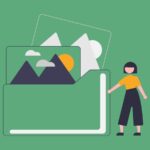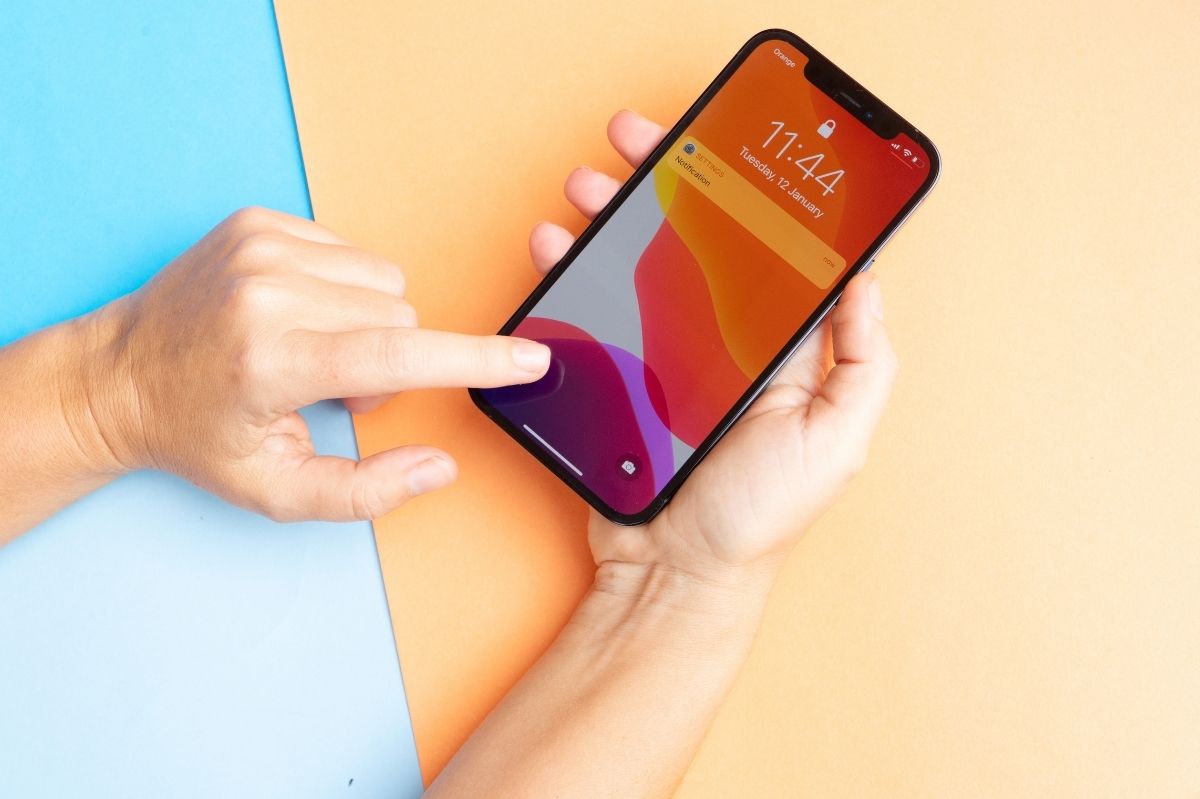How to share the Internet on iPhone? Sometimes this knowledge may come in handy when, for example, the Internet at home has fallen when you urgently need to send a file. You will have to make the Internet available for your iPhone in such a situation. How to do it?
Table of Contents
Hotspot for iPhone
The lack of the Internet takes its toll in the most unexpected situations. When your home network fails, or it turns out that you need to prepare a document on your laptop or tablet while you are on the go, it turns out that you need to use the GSM network Internet on your phone. Creating a hotspot is extremely simple, and there are several ways to do it, depending on how convenient for you. So how do you do this with an iPhone?
How to share the Internet on iPhone?
First go to “Settings”, then select “Cellular”. Then it would be best if you went to “Personal Hotspot”. It may turn out that when you go to “Settings”, you will immediately be able to find the item “Personal Hotspot”. Now you can toggle the slider that the network will share is, labelled “Allow others”.
After following the steps above, you can check or change the password below. It’s best to set up something complex enough to be hard to break. However, it is worth remembering that you will have to enter the string again when you connect to the network on the target hardware.
The iPhone offers the ability to connect another device to the Internet classically, via Wi-Fi, but also using Bluetooth technology or even a USB cable. Importantly, when connected to other hardware, the status bar will turn blue (or green). You will also be able to see how many devices connect to your phone, and this is important because, thanks to this, you can verify that your network did not fall into the wrong hands. Remember that when your iPhone shares a network, you can only be connected to the cellular network.
Connecting via Wi-Fi
Go to “Settings” and then select “Wi-Fi” on the target device. Among the devices that will appear, locate the equipment from which you will share the Internet. Make sure it’s this phone, then select it. This is where you may be asked to enter your password – type in the one you set previously on your iPhone. Ready!
Connecting via Bluetooth
Sharing the network via Bluetooth technology is an option that Apple primarily dedicated to connecting phones to Mac personal computers and devices from other manufacturers.
To do this, go to “Settings” and then select the “Bluetooth” option. Then configure the Bluetooth network connection on the computer. How to do it? It depends on the manufacturer of the computer we want to connect to. As a rule, there should be a characteristic icon in the lower right corner of the screen (next to the clock). After clicking on it, select “Join a personal network” . Your iPhone should appear in the window. Right-click on it. From the menu that will appear, select the “Connect Using” command – from the drop-down menu, click on “Access Point”.
Connecting via USB
When you connect an iPhone with a Mac or other computer, the matter is extremely simple. Just follow the steps above and then connect the cable between the devices. At this point, a message may appear on the phone in which the handset asks you to “Trust this computer”. After selecting the “Trust” option, it is worth checking the messages that will appear on the personal computer and … ready.
How to share the Internet on your iPhone with family members?
Apple allows you to set up Family Sharing so that other devices of your loved ones connect to the hotspot without entering a password. To do this, select “Settings” on the iPhone, then “Personal Hotspot”, and then “Family Sharing”. After selecting the latter, you can select each family member (if you have previously configured your relatives’ phones) and tap on their name. From now on, each of them will be able to connect to the network you provide.
What if Internet sharing on iPhone is not working?
If the network has not been shared for some reason, it is worth turning off and restarting the phone. Please verify that you are using the latest software version if this does not work. If updates are available – install them. By the way, it is also worth turning the Wi-Fi network on and off.
If despite doing both of these steps, you still haven’t managed to create a Hotspot, you can go to “Settings”, then to “General”, and then select the “Move content or reset” option. Once in there, select the “Reset” box and tap on “Network Settings”.
Also Read : Vivo S15 Is On The Horizon. Three New Smartphones Soon.