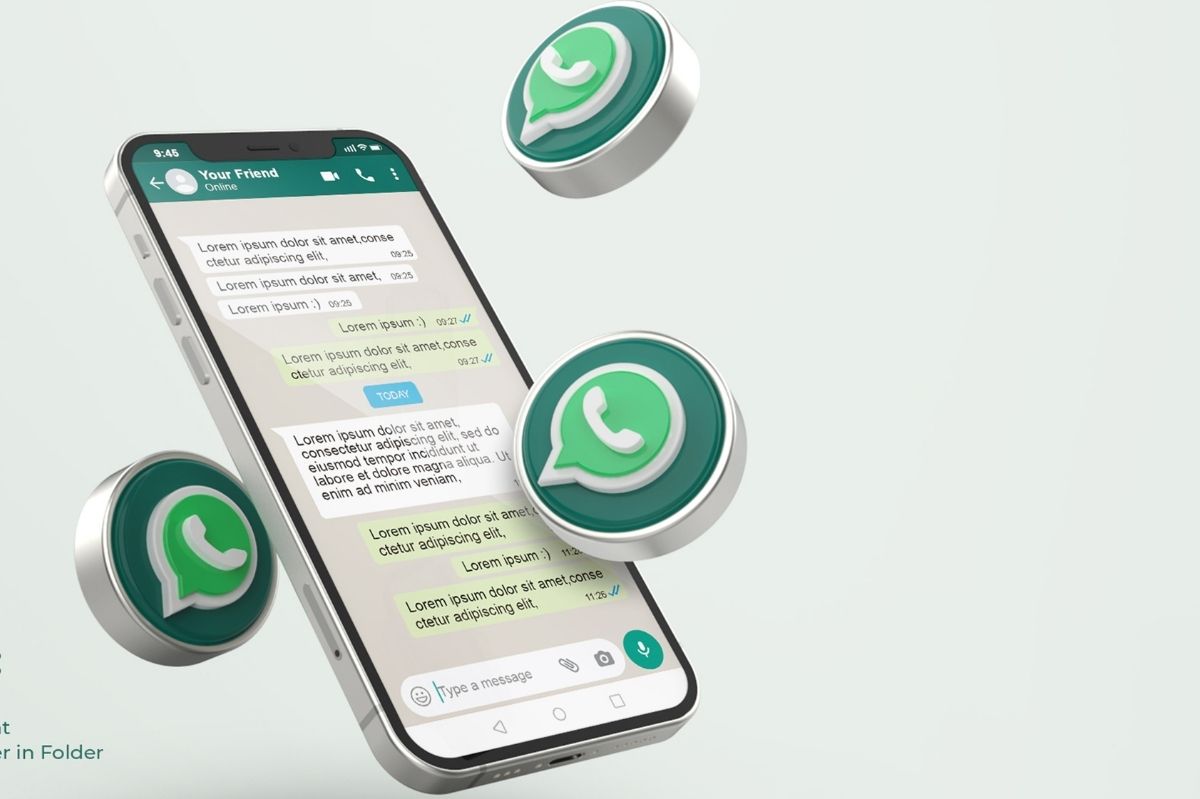Whatsapp is, without a shadow of a doubt, one of the most used instant messaging applications by smartphone users. Although its use is really simple and immediate, there are some small tricks and tricks that can make the user experience even better. The Macitynet editorial team lists ten Whatsapp iPhone tricks to make the most of it.
Table of Contents
Bypass The Read Receipt (blue tick)
Whatsapp for some time now has introduced the fateful blue check, which provides a read confirmation to the interlocutor. Initially, it was not possible to disable this function, and had to resort to some tricks.
Subsequently, WhatsApp has improved this aspect of privacy and now allows you to prevent those who send us a message from knowing whether or not we have seen his note, you have to go to Whataspp Settings -> Account and Privacy and turn off the appropriate switch. But be careful: your contacts will no longer know if you have read their messages, but you will not know who is reading yours either. In fact, the deactivation is reciprocal.
If, on the other hand, you want to keep the blue check visible without turning off the relative switch completely, you can disable the data connection and the internet connection, and read the WhatsApp message. At this juncture, the sender will not see the blue reading checkmark, even if it is enabled by Account and Privacy. In reality than when you reconnect the checkmark will appear regularly
Do Not Save Received Photos On The Roll
You often receive photos on Whatsapp, which are automatically saved in the roll of your device. On the one hand, it could be a welcome feature, but it could be unwelcome to many. And so, it is possible to avoid that the received images are saved directly on the roll. To achieve this you need to open Settings -> Chat settings and turn off the switch related to Save received media. In this way, Whatsapp will save the media received only within it.
Block Automatic Media Download
Whatsapp, by default, automatically downloads all the media received in the chat window, whether they are images, videos, or audio files. It is possible to disable these functions or adjust them to your liking so as not to download media automatically and save data. To do this you need to go to Settings -> Chat settings and Auto-download multimedia files.
In this last window, it will be possible to adjust the download of images, audio, and video, being able to choose for each item whether to download the files automatically via mobile network, WiFi or never. Voice messages will always be downloaded automatically.
Also Read : Poco M3 Pro 5G Review, a Noticeable Improvement From The Standard Model
Mute Groups
With the advent of groups, it is easy to find yourself numerous unread messages and numerous incoming audio notifications. Fortunately, it is possible to mute groups. To do this, simply click on the group name, open the group information and open the “Silent” Tab. From here it will be possible to choose how long to silence the group: 8 hours, a year, or a week.
Hide Your Logins
For many, privacy comes first. It is thus possible not to show the last access time, your profile photo, or your status. In order not to provide this information to your contacts, you need to open the application settings and look for the Account -> Privacy option. From here it will be possible to hide the last login, profile picture, and status. If the user decides not to share their last login, they will not be able to see that of others.
Voice Messages Without Holding The Microphone
Among the functions that have arrived on WhatsApp over time, there is also the one that allows you to send voice messages. Until some time ago it was necessary to keep the pressure on the recording key to keep the microphone active, now it is possible to block the microphone to be able to record the voice message without having to hold down any key.
228To stop recording, simply click on the microphone to start recording and then slide upwards, where the padlock icon is present. To send the message, click on the standard send icon.
Send a Conversation Via Email
It may be useful to send an entire conversation, including media files, to a user. To do this, simply touch the name of your interlocutor, which appears in the chat at the top. In this window the contact info is visible and among the various options in the source, there is the item Export chat. It will be possible to do it with, or without attachments: by clicking one of the two choices, sharing options will appear, including Messages, Mail, and more.
Write In Bold And Italics
In some cases, it may be interesting to highlight some terms. This is why with WhatsApp you can write in bold and italics. To write boldly, just put an asterisk before and after the word. To write in italics, just write an underscore before and after the word. For example, with * Whatsapp * you can write in bold and _cursive_
Have The Latest Chats Available
We can add the most recent chats directly from the iPhone home screen. Swipe your finger from left to right, you will have the list of widgets. Go to the bottom and select edit. Then add the Whatsapp widget. At that point, you will be able to see from the widget not only the last 4 conversations but also the last three status changes.
Your contact icons will also show the number of unread messages.
Bookmark a Message
If there are messages that you are interested in finding immediately, such as an address or a restaurant recommendation, you can bookmark the message itself. Tap and hold the message or double-tap. Select the message by tapping the star. You will find it in Settings -> Important messages. If you want to remove the message from “Important” tap the message and you will go to that message; double-tap and touch the star again.
Also Read : iPhone 13, Here’s Everything We Know To Date