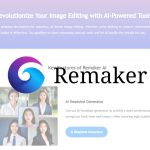If you are using Windows, be sure to master “How to check the version”. You can easily see “Is the Windows 10 Anniversary Update applied to my computer?”
Check The Version Information Of Windows!
The 10th Anniversary Update was released on August 2, 2016. Many people don’t know if the 10 Anniversary Update is applied to their computer. Especially if you have just upgraded from Windows 7 or Windows 8.1 to 10, you may not be able to understand the status of your computer due to repeated upgrades.
In such a case, check the version information of Windows 10 installed on your computer. Windows is updated frequently, mainly through Windows Update, and the version information is updated each time. In order to accurately grasp the status of 10 on your computer, it is a must-have operation to check the version information.
1. Display the [Run] window
Press the [Windows] key and [R] key at the same time to display the [Run] screen. Enter “winver” in the [Name] field and click the [OK] button.
2. The [Windows Version Information] Screen Is Displayed.
The [Windows version information] screen is displayed. Let’s check the displayed version information of Windows 10.
In this way, you can easily find out the version information of 10. If you have applied the 10 Anniversary Update, your Windows 10 version should be “1607,” and your OS build should be “14393”. Be sure to remember how to find out the version information of Windows!
The second major update of Windows 10 will be the “Anniversary Update”. Let’s take a closer look at the new features and changes that have been steadily implemented in the Insider Preview version under development.
We have summarized how to make various operations of power properties in Windows 10 into shortcut icons. Putting these four shortcuts on your desktop makes shutting down, restarting, logging off, and locking confusingly easy.
Also Read: How To Choose The Right Pricing Model For Your App?