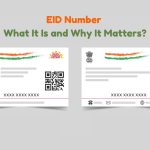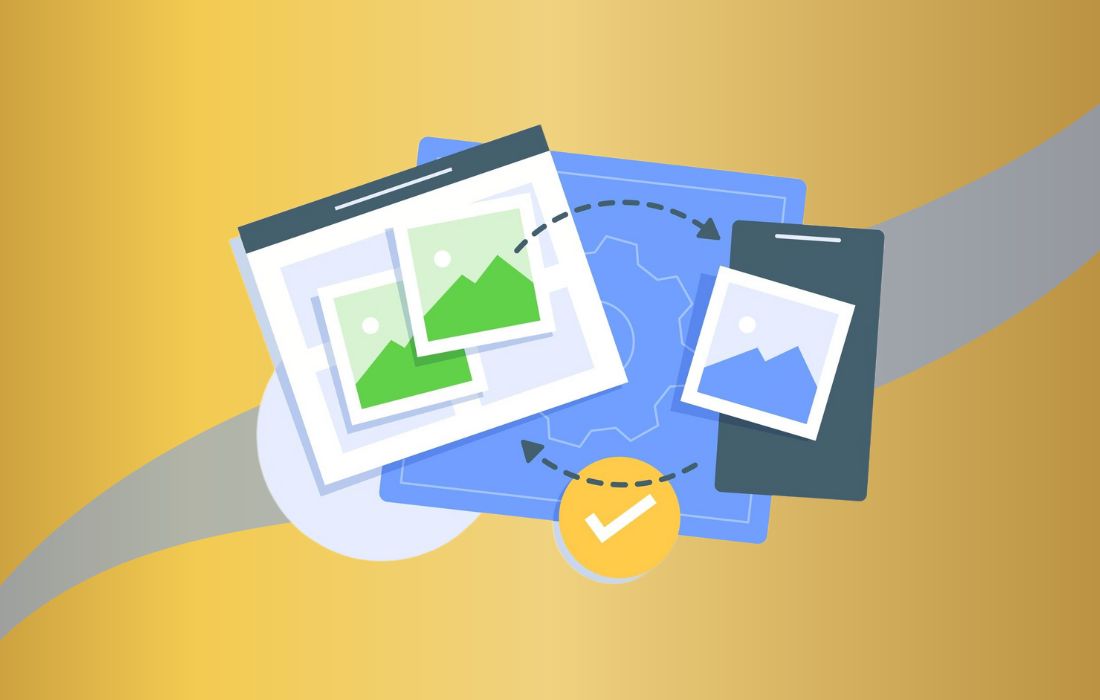WebP is a new generation format of images that Google created to provide excellent compression and superb picture quality. It needs to be converted because WebP is not compatible with so many platforms, applications and old browser systems which make use of the PNG format for general compatibility.
PNG is used as universal image format that effectively combines high image quality, successful layer transparency and its usage in web design and graphic related issues as well as professional editing. The guide offers the necessary information on how WebP to PNG conversion can be done using online tools, software, commands, and batch conversions.
Table of Contents
Why Convert WebP to PNG?
WebP means that picture quality can be achieved at a much smaller file size while still being better than png in most respects however png is more popular when such specific features are required is needed.
- PNG is universally supported since all browsers and operating systems, as well as image editing software, allow viewers to open your images without limitations.
- Compared to WebP, PNG has more advantages in the aspect of transparency since it supports full alpha which is appropriate for logos and icons as well as multiple layered images.
- PNG files are compressed losslessly and with retention of the picture quality because incorporation of the lossless compression facilitates quality images to be pictured out fully.
- This ability allows them to be compatible with the editing and printing processes, which is why professional design tools prefer working with PNG files rather than WebP files.
How to Convert WebP to PNG?
WebP to PNG can be carried out in several ways because, for users, they can go for basic online tools, or command line tools and for developers mostly command line, or for phenomenally professional software usage, it’s also possible.
1. Using Online WebP to PNG Converters
For all the people that are interested in converting images, there is always the internet utilities that do not require one to download any software. The services enable users to change the formats through web browsers from desktop to pocket size using basic mouse movements.
Popular Online WebP to PNG Converters:
- Convertio (https://www.convertio.co) – A user-friendly online tool that supports various file formats.
- EZGIF (https://ezgif.com/webp-to-png) – Primarily known for GIF editing but also offers Web P to PNG conversion.
- CloudConvert (https://cloudconvert.com/webp-to-png) – Allows users to convert images with high-quality settings.
Steps to Convert WebP to PNG Online:
- Open an online WebP to PNG converter.
- Upload the WebP file from your device.
- Select PNG as the output format.
- Click on the “Convert” button.
- Download the converted PNG file.
2. Using Software for WebP to PNG Conversion
One of the conveniences that frequent users of the WebP image conversion programs enjoy is full control and access to the application.
Adobe Photoshop
Adobe Photoshop supports Web P files and allows easy conversion to PNG.
- Open the WebP image in Photoshop.
- Click File > Save As.
- Choose PNG as the output format and save the image.
GIMP (Free Alternative to Photoshop)
WebP conversion feature is available in GIMP, which is a free and open-source image editing tool.
- Open the WebP file in GIMP.
- Click File > Export As.
- Select PNG as the output format and click “Export.”
IrfanView
IrfanView was another image viewer program that had the built-in ability to convert Web P to PNG in a rather simple manner.
- Open the WebP image in IrfanView.
- Go to File > Save As and select PNG.
- Save the file with your preferred settings.
3. Converting WebP to PNG Using Command Line
It is important to note that for developers and power users, there are well-optimized command-line tools available for conversion.
Using ImageMagick
ImageMagick is an excellent tool for image conversion as it supports all major formats.
- Install ImageMagick on your system.
Run the following command:
convert image.webp image.png
Using FFmpeg
FFmpeg is a great tool when it comes to processing multimedia in general and image conversions in particular.
- Install FFmpeg on your system.
Run the following command:
ffmpeg -i image.webp image.png
These command-line methods are ideal for batch conversions and automation.
Batch Conversion: Convert Multiple Files to PNG
If there are a number of WebP images to convert, it will be useful to use specialized utilities for their conversion.
Best Batch Conversion Tools:
- XnConvert – Supports batch conversion with advanced settings.
- IrfanView Batch Mode – This feature enables the conversion of WebP files to PNGs in large numbers at once.
- CloudConvert – Another tool that can be used to convert multiple WebP images at the same time online.
How to Batch Convert WebP to PNG in IrfanView:
- Open IrfanView and go to File > Batch Conversion/Rename.
- Select all WebP images you want to convert.
- Choose PNG as the output format.
- Click “Start” to process the batch conversion.
Converting on Mobile
For mobile users, several apps make it easy to convert images on the go.
Top Mobile Apps for WebP to PNG Conversion:
- Photo Converter (Android & iOS) – A simple tool for converting various image formats.
- Image Converter – PNG/JPG (iOS) – Offers easy conversion with additional settings.
These apps provide a straightforward way to convert WebP images without needing a computer.
Pros and Cons of WebP to PNG Conversion
Pros:
- All the devices and applications that are related to the output formats will work as required.
- The application allows the client’s graphic design needs to be easily visible.
- In all the transformations, the method offers independent preservation of each image as well as the quality of the compressed image.
Cons:
- Larger storage of PNG files compared to WebP image files.
- Consumers cannot animate PNG files since WebP has retained this aspect.
Conclusion
All users who require higher performance, better compatibility and increased image transparency, and lossless quality can carry out Web P to PNG conversion as a routine process. The available techniques for Web P to PNG conversion involves using online tools which are fast and programs that help the user to download and install software this is accompanied by automated command line utilities that are ideal for the different needs of the end users.
There is also a proper tool that will help in converting Web P images into PNG and which is compatible for use in all operating system and applications.