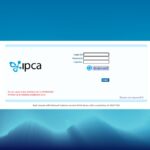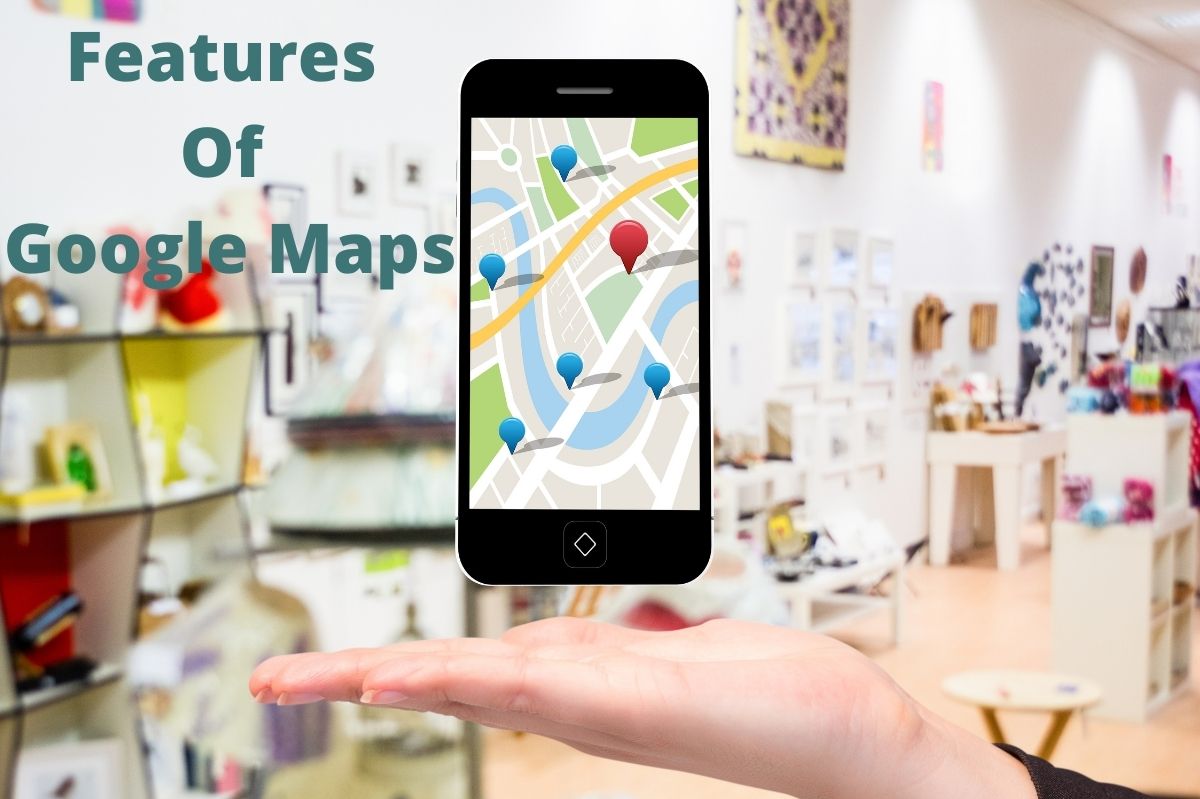I think more people are using Google Maps instead of car navigation. There is no better tool for navigation and checking traffic information. However, even those who use Google Maps every day do not take advantage of some features.
This time, let’s introduce some unknown useful features of Google Maps.
Check your navigation settings
Navigation settings can cause problems later. For example, you may have set Google Maps to avoid toll roads while traveling and forgot about it.
On your next move, Google Maps will remember that setting and may take a detour or (depending on where you are) to guide you to a less secure route.
Before traveling, tap the Google Maps profile icon and go to “Settings> Navigation”.
Check the settings under “Route Options”.
In most situations, highways and toll roads are unavoidable, so it’s a good idea to check this setting on a regular basis.
Table of Contents
Secret Mode
Google Map records searches and locations by default unless you turn off the setting.
Incognito mode makes it easy to prevent Google Map from recording this information. Tap the profile icon and select “Turn on secret mode”.
Pause Location History
If you don’t want Google Map to record your location history, tap your profile icon, then tap About data in Google Maps.
If “Location History” is “On”, tap it. This will take you to the activity control page for your Google account.
Turn off the blue toggle next to your location history and choose Pause to not record your Google Maps location. In addition, activity management allows you to see or delete all previously saved location information.
Alternatively, with location history enabled tap “Auto Delete” and Google will delete this data once every three months.
Download Offline Maps
most people live in places that are well connected to the internet, but when you travel, you also go to places with poor infrastructure.
If you are planning such a trip, download the map for offline use.
Traffic information will not be up-to-date and accurate, but you will not get lost even in places
where the radio waves of your smartphone do not reach you.
To download an offline map, tap your Google Map profile icon and select Offline Maps. Next, tap “Select your own map” to enlarge the map of your current location.
All you have to do is move the blue square to where you want to go and tap “Download”.
Before downloading, check the free space on your smartphone required for downloading.
Offline Maps can be used for up to 30 days from the date of download.
Plan a Route With Multiple Stopovers
planning a trip using Google Maps, add the places you want to go to the route, and simulate your trip.
Normally, Google Maps will show you the fastest route, but if you have some places you want to go along the way, the route with that added will make your final destination’s estimated time of arrival more realistic.
Open Google Maps and set your first destination.
When the route is displayed, tap the three dots in the upper right and select “Add waypoint”. You can now add other stopovers.
You can move the destination back and forth by dragging the three lines next to each destination.
Set Departure Time Reminders
Google Maps can also send you notifications when you should depart to arrive at your destination on time.
Enter your departure and destination in Google Maps, tap the three dots in the upper right and select “Set departure time notification”.
You can select the time you want to depart on the “Departure Time” tab. Google Maps will send you a notification at the time you choose.
Alternatively, you can select the time you want to arrive at your destination on the Arrival Time tab.
Google Maps will calculate the departure time to reach your destination on time and send you reminders accordingly.
Change The Vehicle Icon
When you’re having a fun drive trip by car, you can add a little fun to Google Maps.
The default vehicle icon is a blue arrow, but tap the arrow to see other vehicle icons. Choose the one you like and set it.
Customize Public Transport
Enter your destination on Google Maps and you’ll see a small train icon below. Tap this to see the times and routes of public transport you can use to get to your destination.
This is displayed fairly accurately, but the point is that it can be customized with route options. Tap “Options” to see the public transport you have selected.
Here you can choose not only your favorite public transport but also very convenient options such as “wheelchair accessible” and “cheap”.
Find a Vaccination Site
If you’re looking for a vaccination site, enter “vaccination” on Google Maps. Then, the place where you can get the vaccine will be displayed. It is also convenient because it will tell you if you need to make a reservation in advance (in the case of the United States).
Share Your Location In Real-Time
Google Maps also allows you to share your location with others in real-time. You may find it a little disgusting, but it’s a useful feature for safety.
When you feel in danger, you can let your family and close friends know your location for a while.
This feature is also useful when you’re heading to your friend’s house to let them know how soon you’re about to arrive.
To use this feature, tap your Google Maps profile icon and select Share Your Location.
Tap “Share my location” to customize “Share time” from 1 hour to the time you want to share.
Finally, select a contact from the list or tap “More Options” and use another app to send a link to your location.
Learn More About Local Shops And Facilities
If you’re not sure what your local store is looking for, swipe right to find the store or facility genre on Google Maps and tap the Info tab.
There is a lot of useful information here, such as whether it is a wheelchair-accessible parking lot, whether the toilet is unisex, or whether it is run by a minority.
Also Read : Web Development Company: Your Key To a Well-Designed Website